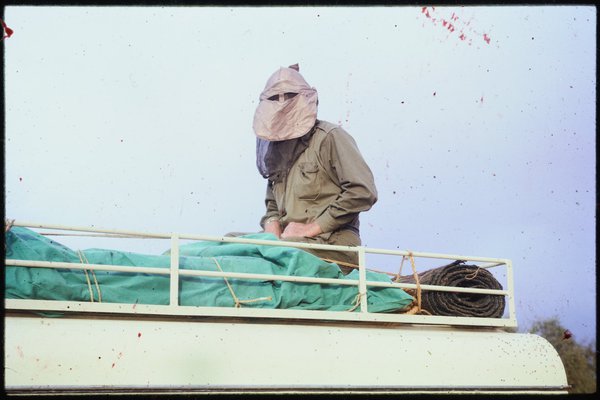Australian Museum photographic collections
Discover some of the hidden treasures in our photographic collections.

The Australian Museum photographic collections consist of images in several formats such as glass plate negatives, lantern slides, large format black and white negatives, roll film, colour negatives, 35mm and 120mm slides and medium and large format transparencies. Few have been viewed since they were originally developed.
The subjects in our photographs vary from fish specimens to anthropological displays. Apart from photographing scientific specimens, the Museum's early photographers would often capture images of scientists in the field, landscapes, birds, animals and people.
Australian Museum early photographers
The Museum's early photographers were a mix of talented amateurs and skilled academics.
Most of the oldest were photographed at the Museum by Henry Barnes and his son, Henry Barnes Jnr with the help of Curator Gerard Krefft.
Allan McCulloch volunteered at the Museum from the age of 13 and in 1906 was employed as vertebrate zoologist. American ichthyologist David Starr Jordan considered him, "unquestionably the greatest authority on fish in the southern hemisphere."
As the Museum's entomologist, a title later changed to Curator of Insects and Arachnids, Anthony Musgrave was a prolific lantern slide photographer.
Michael Sharland, as well as being a keen and talented photographer, also kept detailed diaries and field notes which are being digitised and transcribed by the Museum for general access.
Subjects include plantation life, shipping, harbour, village and mission scenes, portraits and landscapes in Tulagi, Makambo, Rere and Siota on Ngela Island, Central Solomon Islands. Images from New Britain show church and village scenes, group portraits and landscapes.
The collection was donated by the late Helen Barclay. The album belonged to Helen Barclay's aunt, Mirrie Waters, the wife of a plantation manager, Harry Waters, in Tulagi, Guadalcanal, Solomon Islands. The images relate to her time there and date from 1929 to1932. Photos from New Britain were probably taken in the 1920's by Helen Barclay's parents, also plantation residents.
Helen Barclay
Helen Barclay was born in New Britain, Papua New Guinea, and moved with her parents to the Solomon Islands in the 1930’s. Her father worked on the plantation Lindenhafen Estate in New Britain and was also a labour recruiter. The Australian Museum also holds five letters written by Helen’s mother Mabel at this time.
Helen Barclay made an earlier donation of artefacts to the Australian Museum. These are held in our Cultural Collections.
Most of the photograps are from Fiji but there are some from other Pacific locations including New Caledonia, Papua New Guinea and New Zealand. Subjects include rock engravings, landscapes, European and indigenous family groups, housing, transport, domesticated animals and indigenous cultural practices.
Arthur J Vogan
Arthur James Vogan (1859-1948) was a gentleman adventurer and self-styled archaeologist/anthropologist. Born in Kent, England, he came to Australia, served in the Boer War, and travelled extensively in the Pacific. He died at the Salvation Army Home, Dee Why, NSW.
The Australian Museum acquired Pacific ethnographic material from Vogan in 1889 and 1923, as well as other Australian artefacts in 1890 under the donor name of HS Vogan. These objects are held in our Cultural Collections.
Further ethnographic material, photographs and personal papers were acquired by the Australian Museum as part of the bequest of Melbourne Ward in 1972. Vogan’s personal papers are held by the State Library of NSW.
Locations include Vanuatu, Solomon Islands, New Britain, New Caledonia, Niue, Marshall Island, Kiribati and Caroline Island, Norfolk Island, Lord Howe Island, New South Wales, Queensland and England. There are also images of the Australian Museun buildings and museum staff on an expedition to Masthead Island, Great Barrier Reef. Subjects include portraits of Pacific Islanders and Europeans, landscapes, plants, agriculture, shipping, colonial buildings, dwellings, villages and rural scenes, mining and railway scenes.
Robert Etheridge
Robert Etheridge was one of three sons of RJ Etheridge Jnr, Director of the Australian Museum from 1895 to 1919. The two brothers, Robert and Norman, appear to have travelled the Pacific together, possibly associated with Burns Philp & Co, the Pacific trading company. A collection of Pacific Island photographs by Norman Etheridge is also held by the Australian Museum Archives and contains some duplicate images from Vanuatu.
The images depict a variety of places and subjects. Those from Rabaul, New Britain Province, PNG, show scenes of the prison hospital and patients, as well as the harbour, shipping, native police, village life, social customs, traditional ceremonies churches and missions, a German school and plantation life. Images from Vanuatu (which include the islands of Efate, Tanna, Ambrym and Malakula) show village scenes, local people, dress, portraits, social customs and coffee and copra production. There are also some from North Solomons Province and Manus Province, PNG.
Alcon Benjamin Webb
Alcon Webb was born at Palmers Island, northern New South Wales and never married. He was a chemist consultant on holidays on the ship 'Matunga' bound for Rabaul when it was sunk by the German raider ship 'Wolf'. Webb was taken prisoner by the Germans and held on board the 'Wolf'. The vessel eventually returned to Germany where Webb was interned for the rest of the war. He acted as a medical assistant in Rabaul hospital. The photographs date from this time. Webb developed his own prints. He died in Randwick Hospital of tuberculosis and 'war wounds'. Webb’s great-nephew had no knowledge of Web’s movements beyond his time in Rabaul.