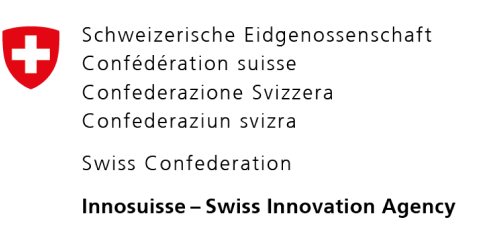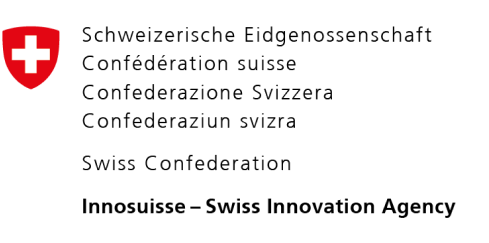Depending on your current macOS version, you can disable the IPv6 directly in your Network settings. However, if the option is not present, you will have to disable it via Terminal commands. We recommend disabling IPv6 if you are using a manual connection type, such as manual IKEv2 or OpenVPN setup.
To disable the IPv6 VPN protocol on Mac via Network settings:
1) Click on System Preferences.
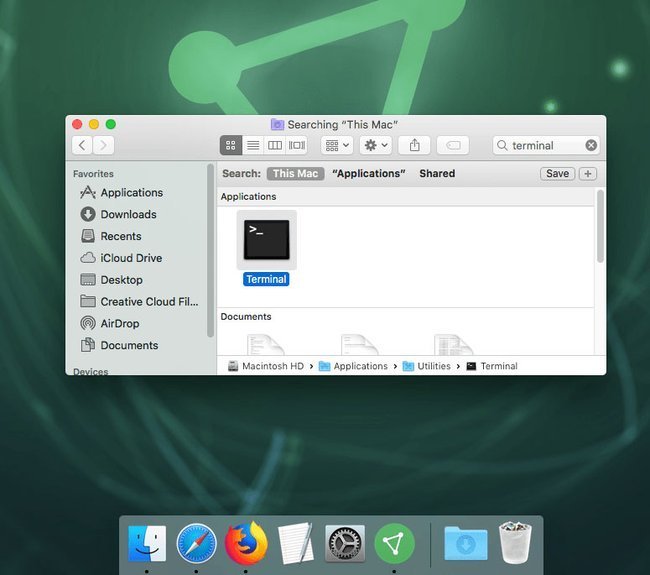
2) Open Network.

3) Select the network that you are currently using and click on Advanced.

4) Set Configure IPv6 to Off.

To disable the IPv6 VPN protocol on Mac via Terminal commands:
1) Open Terminal. You can open it by pressing CMD+Space or search for it via Finder.

2) Type in command networksetup -listallnetworkservices. This command will list all devices that are using the internet.

3) Usually, the internet devices will be both Wi-Fi and Ethernet. In our case, the only internet device is Wi-Fi.

4) To disable IPv6, type in command networksetup -setv6off “Wi-Fi”. If you are using Ethernet as well, type in networksetup -setv6off Ethernet. It is best to disable IPv6 on both.

And that’s it! To check whether IPv6 protocol is still active on your Mac, you can do a check here.
Related articles: