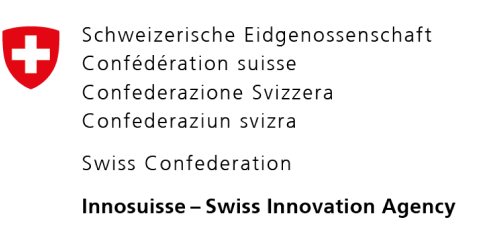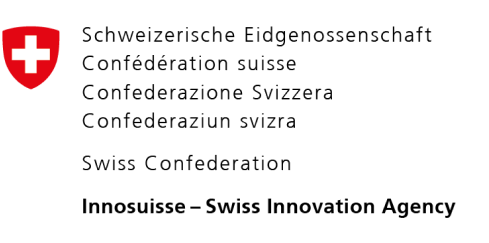Why do you need Cookies?
Chrome
If you’re using Chrome, go to Chrome > Preferences and you’ll see a settings menu appear within the browser window. Scroll down and click Show advanced settings… to bring up the privacy options.

Now, click the Content settings button, and then, to enable cookies, click Allow local data to be set (recommended).
Firefox
To enable cookies in Firefox, you’ll need to go to Firefox > Preferences > and then click Privacy.

Now, under History, choose Firefox will use custom settings for history. You can now check (or uncheck to disable) accept cookies from sites and then choose Always.
Safari
In Safari, you’ll need to click Safari > Preferences and then choose Privacy before you can enable cookies.
Now, you’ll see the window below.

By default, Safari blocks cookies from third parties and advertisers, but you can change this to never block cookies (to enable them). Under Block cookies select Never.
Internet Explorer
In Internet Explorer, you’ll need to click Internet Explorer > Tools > Internet Options.
Click the Privacy tab, and then, under Settings, move the slider to the top to the bottom to allow all cookies, and then click OK.