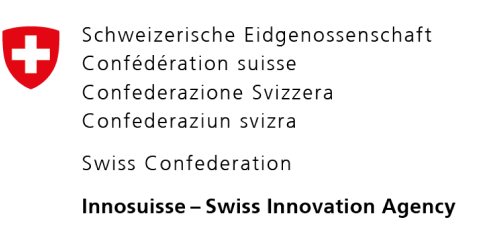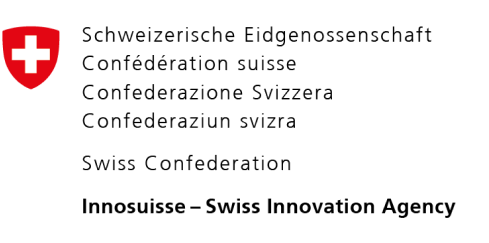Is the Proton VPN Android app not automatically reestablishing a VPN connection when Always-On VPN is enabled? Here are the steps you can take to resolve this issue.
This problem can occur on some devices because certain phones don’t allow Proton VPN to continue running in the background or use data while it is running in the background. There may also be issues with the power saving settings. This guide shows how to resolve this issue.
Open the Proton VPN app and navigate to the recent applications menu. Generally, you do this on an Android phone by tapping the button to the right of the Android home button.
Once the active application viewer is open, tap the three vertical dots in the upper right corner.

Tap the Lock option so that the Proton VPN app is locked.

If there are no three vertical dots, tap the Proton VPN application and hold it for 2 seconds.

Tap the Lock icon so that it is locked.

Locking the app means that it will continue running in the background.
Once the Proton VPN app is locked, navigate on your device to Settings -> Apps -> ProtonVPN -> Data usage / Mobile data

Tap “Allow background data usage” so that it is enabled.
After taking these steps, the Proton VPN app will be running in the background and the Always-On VPN feature will automatically reconnect you to your VPN server if you lose your connection. This will lead to improved connection stability.
Sign up for a Free plan for Android to use our Always-On VPN feature to keep your connection as secure as possible.
Is your VPN connection still getting interrupted?
If Always-On VPN is still not automatically reconnecting you to a VPN server after you have taken the steps above, please make sure to check your antivirus and firewall settings to make sure that they are not preventing the Proton VPN app from automatically establishing a connection. You should also check your phone battery optimization/power saving settings to ensure the Proton VPN app is excluded from the list of apps that are limited or shut down when the power saving feature is turned on. Unless addressed, all of these settings could adversely impact the stability of your VPN connection.
Related articles: